Snapchat is one of the most profound social networking apps that have been found in the recent times. Unlike Facebook and Instagram, the reason why it has become popular is that it allows you to throw the snaps that will only last for a limited duration. Snapchat has first launched Bobby Murphy and Evan Spiegel back in 2012. It took some time for it to pick the pace up, but it has been a favorite choice for the youngsters. Most of the Millennials today, have become snap lovers because of the exquisite features it has. This app knows for sharing the snaps, high-quality pictures, regular visuals and as well as videos to the family, friends, and neighbors around.
Contents
Why to use Snapchat?
One of the major reasons why Snapchat has been better than other social messaging and photo sharing apps is because the app is the mother of the filters. One can not only improve their pictures using Snapchat but can doodle on them, write suitable captions and also other details of your life. For example, if you’re in a family get together, this app will let you update it to friends. Privacy is the main key to using Snapchat because the uploaded content will only last for a limited time. Therefore, even if you’re uploading the most confidential snaps, they will only last for ten seconds on the platform. This feature has inspired the ‘Story’ feature both on Instagram and as well as WhatsApp. A person who is watching the snaps can’t save your snaps directly, but they can take a screenshot without your knowledge.
What makes Snapchat different?
Unlike other messaging apps, SnapChat is quite handy and useful to use. It is compatible with all types of phones including Android devices, Windows devices, iPhone devices and even the Blackberry phones. In cases where you can’t spend time sticking your phone out and going through the news feed, you can get all these updates on the timeline. Therefore, Snapchat is the best alternative among all of them. But, if you want to use the desktop version so that you can browse between tabs in the office, how do you do it? How can you make a Snapchat login online or how to Snapchat Login on Your PC / Laptop? Here’s a step-to-step guide:
Use Snapchat Login on PC/Computer & Laptop- Windows
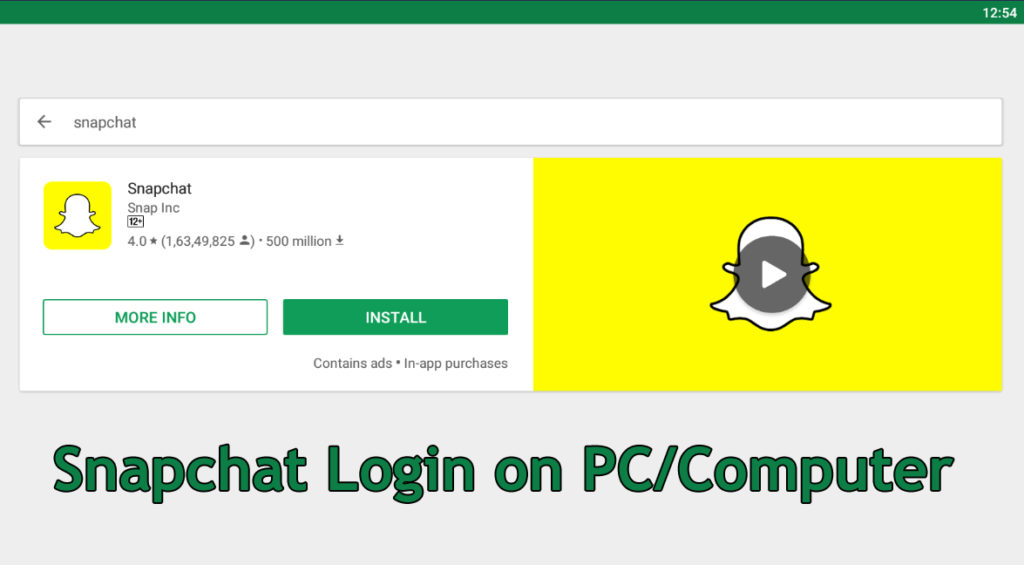
The answer to all of the questions regarding using Snapchat on PC is to signup on the desktop using an Android emulator. By doing this, you can not only fix issues like Snapchat login temporarily failed but can create an account and make an efficient login as well.
Install BlueStacks on Windows:
BlueStacks is the prominent Android emulator on the computer and through this, one can use a wide range of Android apps on the computer. BlueStacks has been designed in 2009 in order to enable the Android-based apps on the computers, both Microsoft Windows and Mac OS devices. This application is an advantage for many users because most of us spend time working on the systems. Surfing on the desktop will save both time and effort, avoiding people to take the tedious work to use both the devices, simultaneously.
Therefore, one just have to download the BlueStacks version, based on your operating system and make a Snapchat login using it, without any interruption.
Open Bluestacks.com & Download Bulestacks

How to run Snapchat using BlueStacks?
- To download BlueStacks, visit the official website of it using the link, http://www.bluestacks.com.
- Once the website is loaded, select the BlueStacks version that you want to download, and click on the Download button. Wait for a while, for the software to be installed. It might take you few minutes.
- Accept to the terms and the conditions by clicking ‘Next’, till your installation is done. As soon as BlueStacks is installed, run the process and link the Google Account to operate the Android APK file.
Open the BlueStacks tool, click on the Google PlayStore. Access the ‘Search’ option and enter the word, ‘SnapChat’ for the results to load.
Search for the official result and then ‘Install’ the app so that you can make a Snapchat login online free on your PC. The process is simple and it is just the way, you do it on the Android device.

How to use Snapchat using Manymo?
Manymo is another Android emulator that helps you in playing the android applications like WhatsApp, Snapchat, and Facebook. It is best and outstanding because you don’t have to download it to use. It is an online browser which opens the Android interface for you. All you have to do is make a sign in there and access all the Android applications with an ease. The only prerequisite of using Manymo is that you should have Google PlayStore account before.
To use Manymo on your device:
- Sign Up on the computer into Google PlayStore using your Google Play account. Now, search for the ‘Snapchat’ option as mentioned above.
- Once the installation is done, you can save the Snapchat. apk file on your device. Make sure that the downloaded folder is accessible and comfortable.
- After downloading it, open the Manymo emulator and upload it to the interface. This will play Snapchat for you on the interface.
- Now, open Manymo on the PC and complete the Signup process by entering the credentials. You can use either the free version or the premium version based on your requirements.
- You can choose the resolution and dimensions by accessing the right top corner of Manymo. Once you’re set, run Snapchat on it. All you need to do is enter your login details and you’re all set for snapping!
That being said, these are the two important methods through which you can use Snapchat on PC without any difficulties. There are also many other android emulators available and you can use any of them, based on your comfort. For the best results, you can equip the system with an attached camera so that you can take pictures with it and directly share the snaps on the PC without using the mobile. If you have any issues with using the app, you can contact us for further guidance!

Leave a Reply