Apple users are a big happy family as they are quite satisfied with the different services offered by Apple users of different devices, be it an iPhone or an iPad or even a MacBook, they all are happy with the quality of the Apple products and ultra-fast performances. If you have just bought a new Apple device, then here we have prepared a detailed tutorial for the beginners to log into iTunes and iCloud and the instructions to recover the lost password.

Before doing anything else, the first thing you need to do is creating your personal Apple ID. Apple ID is essential for every Apple user to sign into the respective Apple device. You can sign into multiple Apple devices with the same Apple ID and can take full control of multiple devices.
Apple ID helps you to access Apple’s different services such as AppStore, Apple Music, FaceTime, iCloud, iMessage, iTunes and many other more. Whenever you are asked to sign in to a different Apple Service, you can use the same Apple ID of yours. You will be granted to access the services. You can also create your personal account using the same Apple ID.
When you buy a new Apple device, sign into that device with an Apple ID. The device’s all the services will be using the same Apple ID and you won’t be asked to sign in or log into those services again and again. You are here to know about how to login iTunes and iCloud. Here, we have prepared step by step instructions to help you login to your iTunes account easily.
How to Login iTunes?
On your iOS devices: iPhone, iPad and iPod Touch:
Apple’s iTunes app comes as a default music player app and it lets you install different types of apps and games on a respective iOS devices. You can use your Apple ID to login or sign into your iPhone, iPad or iPod Touch device. The following steps will guide you to sign into iTunes.
Step 1:
The first thing you need to do is, Open the iTunes Store app on a respective iPhone, iPad or iPod Touch device. Go to the Applications folder and select the iTunes app from there.
Step 2:
Scroll to the bottom and you will see an option, Sign In. Select this option from the screen.
Step 3:
Here, you will see an option Use Existing Apple ID. If you want to use the same Apple ID which you have used while signing to your Apple Device, then select this option. Enter the existing Apple ID and Password to proceed further.

Step 4:
At last, tap Sign In button.
You’re done! You have successfully signed into the iTunes Store on your iOS device. Once you are signed into the iTunes store, you will be automatically signed into different Apple services with the same Apple ID.

On your Mac
Step 1:
iTunes application comes as a default music player app on a Mac system. You can also download the latest version of iTunes from its official page. Click the iTunes’ icon to launch the app on a respective Mac system.
Step 2:
Once you launch the iTunes on your Mac system, go to the upper bar and select Account option.
Step 3:
A drop-down menu will be presented to you with a number of options. From here, you need to select Sign In option.
Step 4:
Once you select this option, you will be asked to enter the Apple ID and Password. Make sure you enter the right Apple ID and Password into the given fields. After that, click the Sign In button.
You have successfully signed into your iTunes account. Once you are signed in, you will be able to manage your iTunes Store account, can change the payment information. Apart from this, you can also manage your music contents, Movies etc. In a nutshell, you can use the same Apple ID to sign into a variety of Apple Services. Just keep the Apple ID and Password remembered.
More Articles: TeckSolving
How to Login iCloud?
ICloud is a separate cloud storage service offered by Apple to Apple users and non-Apple users with the help of an Apple ID and Password. You can take full control of your stored data by signing into your personal iCloud account. The following steps will guide you on how you can sign into your iCloud account.
Step 1:
The first thing you need to do is go to iCloud’s official website. You can reach out to its official website by following the below given link.
Go to: icloud.com
Step 2:
Once you click the above-mentioned link, you will be presented with a homepage of the iCloud.
Step 3:
On the homepage, you will be asked to enter your Apple ID. Make sure you enter the Apple ID which you have used while setting up your iCloud account for the first time.
Step 4:
Once you entered the Apple ID, click the Right Arrow button, and then enter the Password associated with your Apple ID.
Step 5:
The next screen will be of your iCloud’s home screen. Here, you will see your profile details. Click Start using iCloud button given underneath your profile’s information.
Step 6:
You will see different apps and services which can be controlled by iCloud on any system with the desired Apple ID and Password. You just need to select any app from the given options to start using it on a PC.

Note: All the apps and services are automatically synced with all Apple devices running on the same Apple ID. You don’t need to worry about the data as you will be able to access everything stored in your iCloud’s Storage.
How to Recover Lost Apple ID?
If you have forgotten your Apple ID’s Password and can’t login to your iTunes or iCloud, then the following steps will help you recover a lost Apple ID and Password which you can use for different Apple Services including iTunes and iCloud. Let’s get on to the steps now!
Basically, there are three different ways with which you can recover a lost Apple ID Password. You can even reset the Password of your Apple ID using these methods. We have explained all these methods with proper instructions steps.
Method 1: Two-factor Authentication
Two-factor authentication is an extra layer of security to recover your password. This lets you ensure that you are the only person who is using this account and every time you want to login to a different device, it will ask for your permission. You need to enable this two-factor authentication first.
Once you have enabled this option, you will be able to recover or reset an Apple ID Password from a trusted iOS device. You will receive a verification code on a trusted iOS device which you will have to enter while Resetting a password. Once you entered a Verification code, you will be able to Reset an Apple ID Password.
Method 2: Email, Password and Security Question
This is the most common and simplest method to recover a lost password or reset an existing password of an Apple ID.
Step 1:
First, you need to visit the Apple ID’s account page. From here, you need to click on to the “Forget Apple ID or Password” option.
Step 2:
You will be asked to enter your existing Apple ID here.
Step 3:
Select the Reset Password option and then click on to Continue button.

Step 4:
This step is crucial as it will ask you the way to recover or reset a password. You will be asked the following ways to Reset a Password.
- Answer Security Questions
- Get an Email
- Recovery Key
Step 5:
From the above listed options, you can choose the one which is easier for you. As per the option you select, you will receive either a link or a code which you have to enter into the Apple ID’s Sign in page.
Method 3: Two-Step Verification
Step 1:
Go to your Apple ID’s Account Page and click Forget Apple ID or Password option.
Step 2:
You will be asked to enter your Apple ID from the next page, enter the Apple ID and click the Continue button.
Step 3:
You will receive a recovery code on a trusted device which you have to enter into the given field.

Step 4:
The next page will ask you to Reset your Apple ID’s Password. Enter a new Password, re-enter it to confirm.
Once you entered the code or click the authentication link, you will be redirected to a Reset Password page. From here, you need to enter a new Password for the Apple ID. To confirm the Password, you need to re-enter it.
Once done, you will be able to Sign into your iTunes, iCloud or any other Apple Services with the existing Apple ID and a new Password which is recently changed by you.
Apple offers a variety of ways with which you can keep your iOS and Mac devices safe and secure. There are many security layers offered by Apple for each and every Apple user irrespective of the regions. You can follow any of the available sources and methods to Recover the lost Password or Apple ID etc.
Final Words:
This is how you can easily sign into iTunes or iCloud account and can get your lost password of Apple ID recovered. You can also follow the same steps to reset your Apple ID’s password. Once changed, you will have to enter the new Password whenever you want to sign in or log into any of the Apple Services you are using.
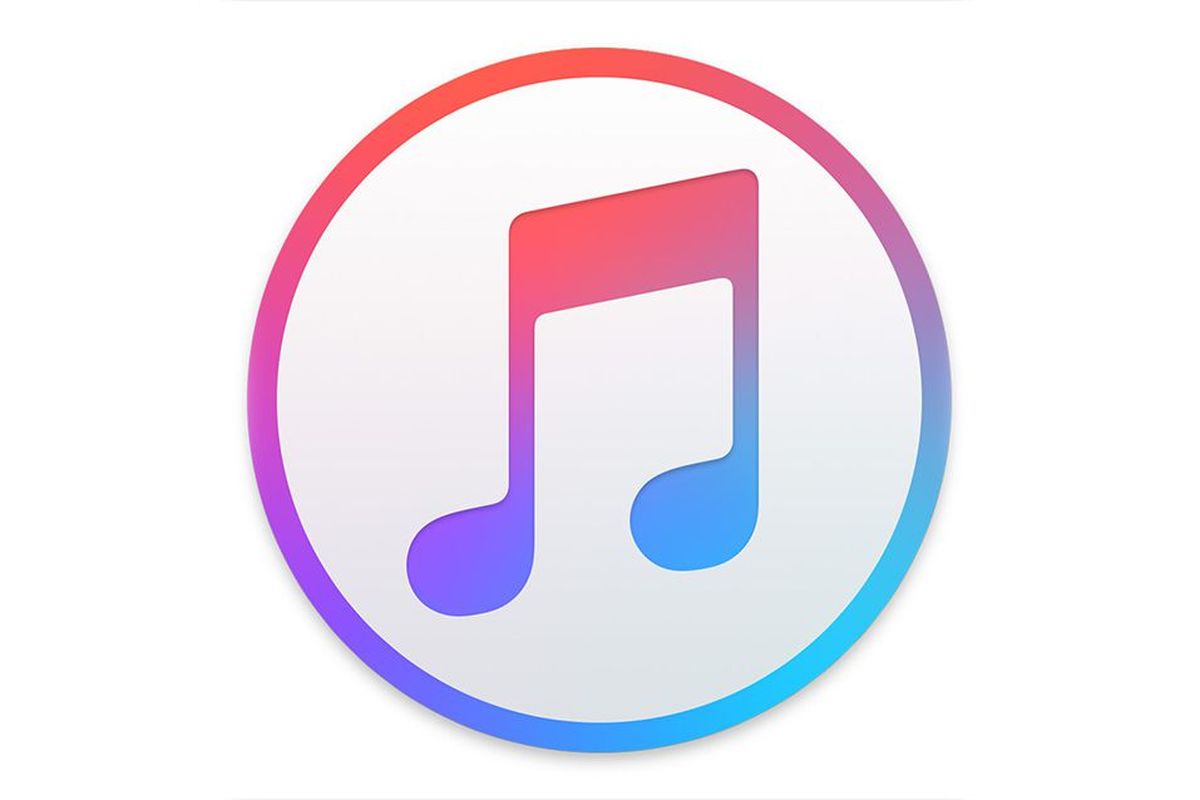
Leave a Reply